Wikipedia:Page Curation/Help
| Tutorial | Discussion | New page feed | Reviewers | Curation tool Suggestions | Coordination |
| If you are new to New Page Patrolling, it is essential that you read New Pages Patrol first. New Page Patrol is not a task for new or inexperienced users. |
Welcome to the help page for Page Curation, which features frequently asked questions about this project. This software was developed by the Wikimedia Foundation in close collaboration with a community task force to streamline the process of controlling new pages by experienced New Page Patrollers.
To learn more about Page Curation, watch the video tour or take the tutorial. If you have questions not answered here, you can leave a message at WT:NPR. Please use WT:Page Curation only for reporting bugs or discussing improvements to the software.
To learn more about patrolling new pages in general, please see the check list of recommended tasks and tutorial at WP:NPP.
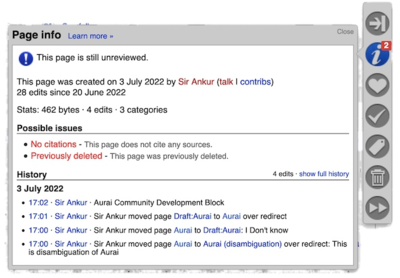
What is Page Curation?
editSince it was rolled out in 2011, Page Curation is the principal method for carrying out New Page Patrol (NPP). It is designed to replace Special:NewPages, the old method supported by the Twinkle tagging system, and since 2016 to be used by authorised New Page Reviewers. It provides (among other benefits) more filtering, better page data overview, a dedicated tagging and deletion tool, and a messaging system. This product includes two main features, which are described below:
- the New Pages Feed, a dynamic list of new pages with a set of user configurable filters, information on the article creator, and alerts provided by ORES.
- the Curation Toolbar, that enables editors to quickly review, tag for maintenance, nominate articles for deletion, and leave help and advice tips for the page creator.
Originally code-named "Page Triage", the development history is at feature requirements on MediaWiki.org. New page reviewers can use a user script that provides a shortcut to the New Pages Feed in the toolbar.
How does Page Curation work?
editWhen a new article is created, it appears in the New Pages Feed, the first part of the Page Curation process. It can then be selected by a patroller for review, either to pass it for indexing by search engines, or to tag inappropriate articles for deletion. By pressing the 'Review' button the selected article opens in a new tab and the second part of Page Curation, the Curation Toolbar, is displayed; providing the reviewer with information about the page and its creator, and options for processing it.
When was this released?
editA full release of the software was deployed on the English language Wikipedia in September 2012. If you find any issues, please report them at WT:NPR.
New Pages Feed
editWhat is the New Pages Feed?
editThe New Pages Feed is designed to replace Special:NewPages. It's a list in real time of all incoming new page submissions. Its clean graphic interface is the reviewers' starting point for their session. It contains basic page information and red alerts. A preferences panel. It offers several user definable filters to select what kind of new pages the reviewer wants to see and work on.
How does the New Pages Feed work?
editOn New Pages Feed the top toolbar provides controls for filtering the list, as well as the ability to sort it by date, while the bottom toolbar gives data on how patrolling is going and what the current workload looks like. To select an article to review, click on its title (or on the 'Review' button), which will take you to that article and open its Curation Toolbar. Read below for more tips on how to filter or sort this page – and make the most of the New Pages Feed.
How do I filter or sort articles?
editThe New Pages Feed offers filtering of articles. Reviewers can include or exclude redirects, unreviewed pages, reviewed pages, pages marked for deletion, articles with no categories or inbound links, articles created by new users or articles created by specific (or blocked) users.
To use these options, click the "Set filters" button on the left of the top toolbar. We recommend fully exploiting the information provided by ORES by selecting all the options in Predicted class and Potential issues. You can select the one(s) you want, and then click on the green "Set filters" button; the page should then refresh and only display articles that meet the criteria you have selected. These filters are saved between refreshes, even if you accidentally go away from the page. In addition, you can also sort by ascending or descending order, even within filters. To do this, select "newest" or "oldest" on the right of the top toolbar; again, this should automatically refresh the pages displayed. If you have trouble getting this to work, you can report the issue at WT:NPR where the coordinators or other reviewers are quick to reply..
Who can review articles?
editAnyone can see the New Pages Feed but only members of the New Page Reviewer Group can actually review pages. Due to the complexity of the task as described in the tutorial at WP:NPP, only users with extensive experience of Wikipedia notability and deletion policies may review new pages. To apply for the reviewer permission at WP:PERM, editors must have been registered for at least 90 days, have made at least 500 non-reverted or uncontroversial edits to Article space (mainspace) and have a clean block log for the previous six months, and have demonstrated sufficient knowledge and experience. The decision to accord the right is at an administrator's discretion.
Curation Toolbar
editWhat is the Curation Toolbar?
editThe Curation Toolbar is only visible to reviewers. It provides reviewers with access to a suite tools for effectively processing the new articles. These tools enable editors to get page info, mark a page as reviewed, tag it, mark it for deletion, send a message to the creator — or jump to the next page on the list. Similar in some ways to Twinkle, it is more streamlined and is divided into a comprehensive interface of five selectable tools for making different actions; many of its functions are only available to New Page Reviewers.
Where can I find the Curation Toolbar?
editThe Curation Toolbar is available to reviewers for any page (other than pages they themselves created) listed in the New Pages Feed. New page reviewers have the option of using a user script that combines the two main Page Curation features, including the Curation toolbar. From that feed, click on any page title (or the 'Review' button) to view that page, along with its Curation Toolbar. The toolbar appears as a gray vertical bar near the right edge of your browser window. Note that you can close that toolbar by clicking on the 'x' icon—or minimize it by clicking on the icon next to 'x'.
If you close the Curation Toolbar accidentally, you can open it again by clicking on 'Open Page Curation', 'Curation Toolbar' or 'Curate this article' in the 'Tools' or 'Toolbox' section of the left sidebar; however, this option is not available if you were the page creator.
What is Page Info and how does it work?
editPage Info makes it easy for you to view important information about pages you are patrolling, so that you can review them more productively.
This feature displays a small panel when you click on the 'info' icon in the Curation Toolbar. It shows information including the page's review status, creation date, creator name, size, as well as possible problems (such as a lack of categories or references). For convenience, a simplified view of the page history is also provided on this panel.
What is WikiLove and how does it work?
editThe 'WikiLove' feature lets you send a personal message to creators of pages you are reviewing, so that you can show appreciation for their work.
When you click on the 'heart' icon in the Curation Toolbar, a small panel will display a list of all users who have edited the article, inviting you to select the names of editors you wish to thank. You can then click the green "Send WikiLove" button at the bottom to open the WikiLove wizard, where you can pick the WikiLove award of your choice and post it with a personal message on the creator's talk page.
What is Mark as Reviewed and how does it work?
editThe 'Mark as Reviewed' feature lets you mark a page as ‘reviewed’ after you have checked it, to let other patrollers know that you have passed the article. It works like the 'Mark as patrolled' function, and means that you carefully reviewed that page and did not find any serious problems.
When you click on the 'checkmark' icon in the Curation Toolbar, a small panel appears with a 'Mark as reviewed' button. It also includes an option to add a personal message on the page creator's talk page, either to welcome them, thank them, or give them advice on how to improve the article.
When you are done, click the green "Mark as Reviewed" button, which will move that page to the 'reviewed' queue. A green checkmark icon will now be displayed for that page, both in the Curation Toolbar and on the New Pages Feed, to indicate to other patrollers that they do not need to review that page.
If you believe that a page was reviewed in error or should be checked further, you can mark that page as "unreviewed". This will move it back to the unreviewed queue and remove the green checkmark.
What is Add Tags and how does it work?
editThe "Add Tags" feature lets you quickly add a variety of maintenance tags to the page you are reviewing, to help its editors fix any issues you found. When you click on the 'tag' icon in the Curation Toolbar, a small panel displays a list of common tags, inviting you to check any tag you think applies to this page (such as "Copy edit" or "dead links").
Over 70 different tags are provided, organized into categories such as 'Cleanup' or 'Sources', and a special section called "All tags" lists every available tag alphabetically. You can select as many tags as needed, and add them to the page all at once. You also have the option to add details for some of these tags to describe the specific issues.
You can also add a message that will be placed on both the article talk page and on the initial editor's talk page. Consider writing a helpful note that can help them improve that page. Note that if an article is created from a redirect, the initial editor may not be the same person who actually created the article you're looking at. Check the article's edit history and be careful not to accidentally send messages to the wrong editors.
When you are done selecting tags, click the green "Add selected tags" button at the bottom of the panel. This will add the corresponding tags to the page in a single action. If you wrote a personal note or checked the 'Mark as reviewed' box, these actions will also take place at the same time. You can learn more about maintenance tags here.
What is Mark for Deletion and how does it work?
editThe 'Mark for Deletion' feature lets you nominate pages for deletion based on Wikipedia's standards. When you click on the 'trash' icon in the Curation Toolbar, a small panel displays a list of deletion options, inviting you to check the one you think applies to this page. Before you tag pages for deletion you must be fully conversant with the policies and guidelines at WP:DELETION
You can mark an article for deletion in one of three ways:
- Speedy Deletion is a quick way of deleting pages that can only be used if the page falls within one of the speedy deletion criteria (such as "Attack page" or "No context"). You can select as many tags as needed, and add them to the page all at once. If a page does not fit any of these criteria, Proposed Deletion or Articles for Deletion may be better options.
- Proposed Deletion is a way of deleting pages that do not fall within the speedy deletion criteria but that break community standards for article inclusion. The page remains on Wikipedia for seven days until it is reviewed by an administrator. If the deletion is likely to be controversial, Articles for Deletion may be a better option.
- Proposed Biography Deletion is a way of deleting biographies that do not fall within the speedy deletion criteria but that break community standards for inclusion of biographies of living persons that have no references or supporting links. The page remains on Wikipedia for seven days until it is reviewed by an administrator. If the deletion is likely to be controversial, Articles for Deletion may be a better option
- Articles for Deletion is for deletions that seem controversial or don't fit the speedy deletion criteria. This process takes the form of a full discussion between community members, unlike speedy deletion or proposed deletion. After seven days, the discussion is closed by an administrator, who makes a decision based on what has been said. The curation toolbar has a bug where it will not correctly nominate articles which have had previous Articles for Deletion discussions; Twinkle may be used as an alternative and will automatically mark the nominated page as patrolled.
You have the option to add details for some of these options to describe why you think this page should be deleted. Any notes you write will be included with the deletion template that is added on that page, to provide a rationale for administrators and other editors.
When you are done with your selection, click the green "Mark for Deletion" button at the bottom of the tool. This will post the selected deletion tags to the page, along with any notes, in a single action. It will also move that page to the 'marked for deletion' queue. A black trash-can icon will then be displayed for that page, both in the Curation Toolbar and on the New Pages Feed, to indicate to other patrollers that this page has been nominated for deletion.
What is Next and how does it work?
editThe "Next" feature lets you jump to the next page in the New Pages Feed, so that you can quickly flip through pages on your list to determine which ones to review.
When you click on the "Next" icon in the Curation Toolbar, you will go from the current page to the next page in your New Pages Feed. For example, if you have filtered the New Pages Feed to only show 'unreviewed' pages (as described above), this Next button will only go to 'unreviewed' pages on that filtered list. You can skip through as many pages as you want before finding one you want to patrol :).
Troubleshooting and suggestions
editFor features, the best place to go is the Suggested improvements and list them there. The page is constantly monitored by the coordinators.
Bugs are best reported at WT:NPR. Regular reviewers will provide help or the coordinators will report them to the WMF developers.